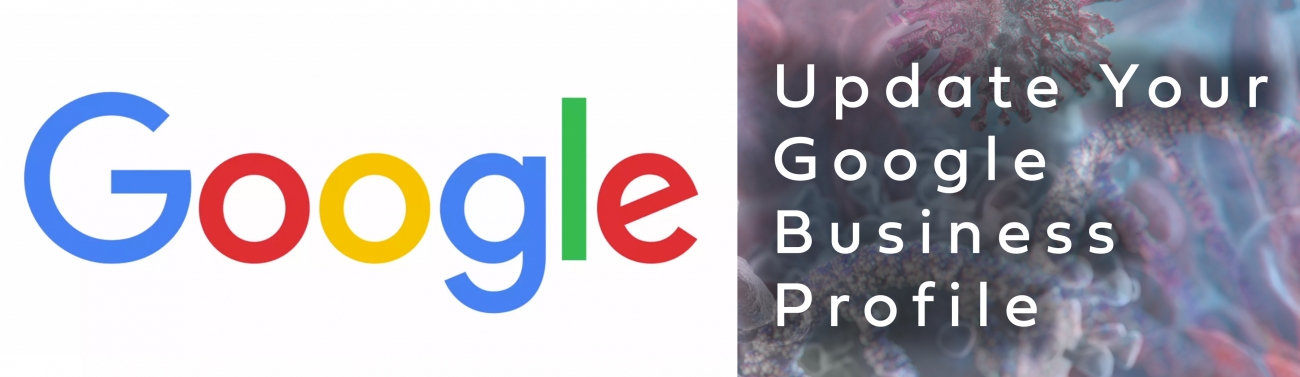It's Now FREE to Sell on GOOGLE!
From Google: "In light of these challenges, we’re advancing our plans to make it free for merchants to sell on Google. Beginning next week, search results on the Google Shopping tab will consist primarily of free listings, helping merchants better connect with consumers, regardless of whether they advertise on Google. With hundreds of millions of shopping searches on Google each day, we know that many retailers have the items people need in stock and ready to ship, but are less discoverable online."
Beginning the week of April 27, search results on the Google Shopping tab will consist primarily of free listings, helping merchants better connect with consumers, regardless of whether they advertise on Google. With hundreds of millions of shopping searches on Google each day, Google understands that many retailers have the items people need in stock and ready to ship, but are less discoverable online.
Google has a great blog post to start with that explains the change as well as providing additional resources to resellers.
The first thing you will need to do is set up a Google Merchant Center account , upload a product feed and opt into “surfaces across Google.”
The big-box stores and e-commerce players are already using Google Shopping, now any retailer has the opportunity for free to show up in the Google Shopping organic listings.
Add a COVID-19 Update to Your Profile
Google recently added the ability for businesses to insert a COVID-19 update post to your Google My Business profile. Since Google My Business has become so important to small businesses, especially now, it is recommended that every flooring retailer add a COVID-19 update. This is strictly a text message that lets potential flooring shoppers know the status of your business and how to get in touch with you.
John Simonson of Webstream Dynamics has created a PDF document that shows you how to login to your Google My Business profile and add a COVID-19 update post. Instructions below.
For a detailed version with screen caps for reference, please click here.
Instructions for updating your Google Business Profile
You can create a COVID-19 update post that will appear at the top of your Google My Business profile for 14 days. Then it expires and you have to create a new post.
Here are the simple instructions on how to create a COVID-19 update for your Google My Business profile:
- First you must sign into your Google My Business page here -> https://www.google.com/business
- Then click on “Posts” _from the left menu.
- Then click on COVID-19 update
- You will now see a pop-up window to create your COVID-19 update post. Only text characters are allowed, no photos or images for the COVID-19 update. When done click on Publish.
- That’s it. Set a calendar notice for yourself, come back in 14 days, and update as appropriate.
Adding Products to Google My Business Profile
What follows is a step by step explaining how to add products to your Google My Business profile. It is FREE and fairly simple to do. Right now during the COVID-19 Stay-At-Home mandates your website and Google My Business profile are your only marketing tools. Consumers are all using the Internet to explore their options and find new products to buy.
For a detailed version with screen caps for reference, please click here.
Reminder to all retailers… _Google My Business is FREE!! Most retailers are still not aware of how effective their FREE Google My Business profile is and how much store traffic it is generating. Please follow the steps below:
- First you must sign into your Google My Business control panel.
- After you sign into your Google My Business control panel, click “Products” _from the left menu to view, edit, add and delete products.
- If you have never added products before you will see the screen below. Click on “Something else…” _to continue.
- Now you will see a form to add products to your Google My Business profile. You have to add a Product Name (could be product collection name and color name) and you have to add a Product Category (hardwood flooring, carpet, LVT Flooring, ceramic tile, etc.). The price and description are optional. I highly recommend adding a brief description. Then click to add a product photo from your computer.
- When done you should see the product thumbnail and description. And now click the blue SAVE button at the bottom.
- After you click the blue Save button your will see a short version of your added product and a button to continue adding more products.
- Keep adding as many products and product categories as you want. Remember it is FREE and while sitting home is a great time to do this.
- When done do a Google search for your store and you will see your products in your Google My Business profile.
- Your products will appear in your Google search business profile and also on your profile in Google Maps.
Note: Flooring retailers sitting at home and go to their flooring suppliers websites and copy paste product images to their computer to add to their Google My Business page. If you have access to your in stock products you can also take product photos from your smartphone to use as well.